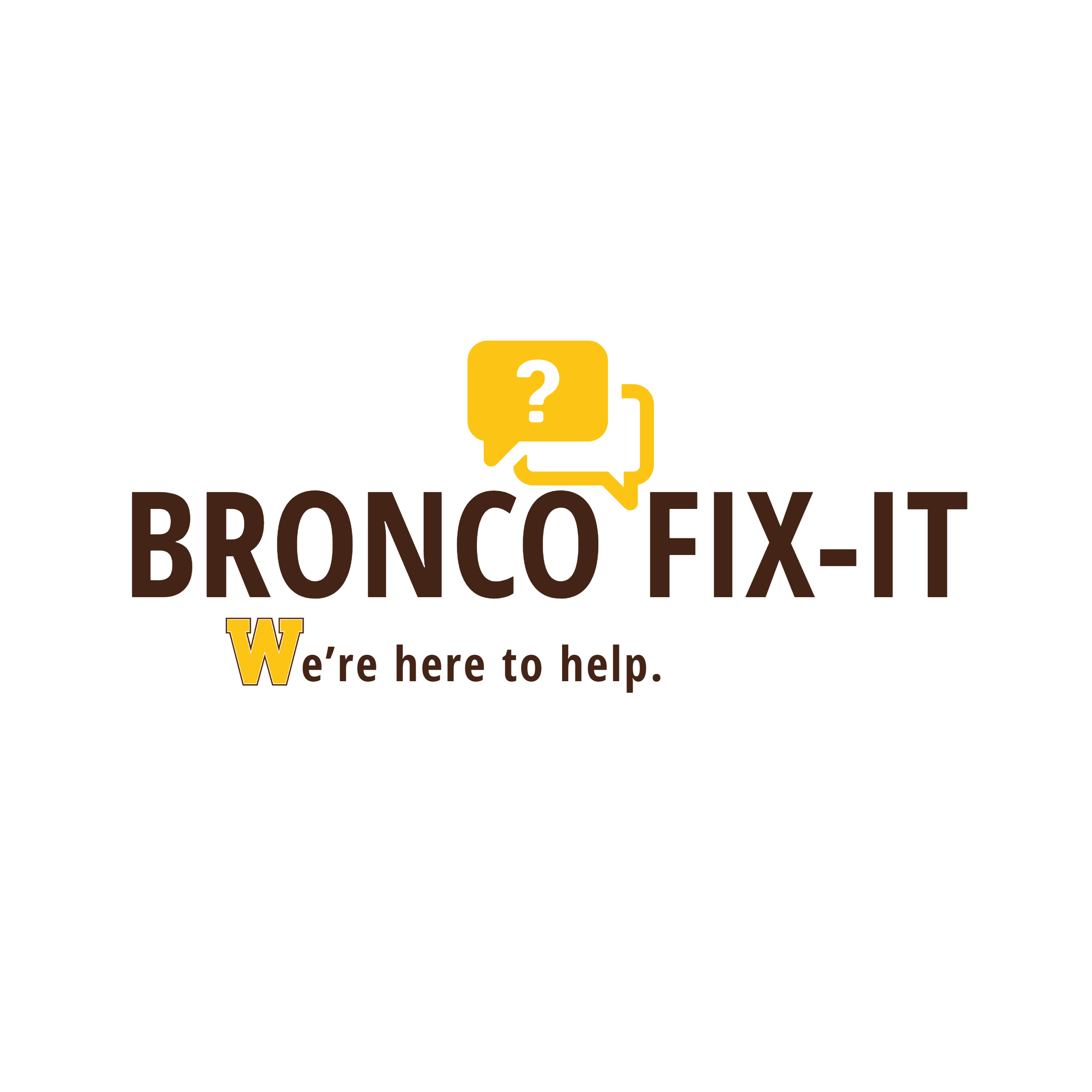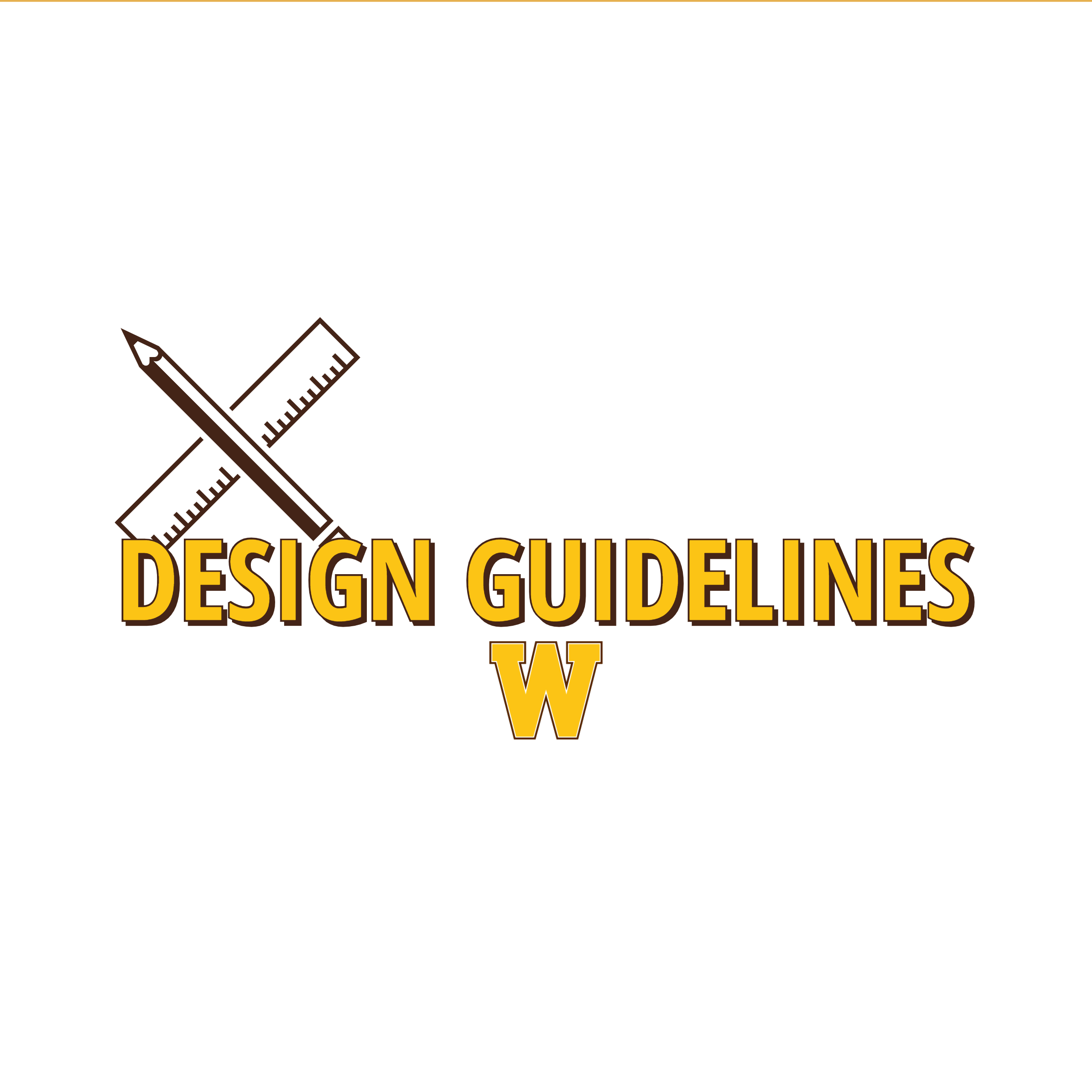TMA Technician Record
Audience: Hiring Manager
Creation of a TMA technician is needed if the employee needs to track time on work orders in TMA. This would include AFSCME, Project Managers, and Stockroom clerks.
Navigating to the Technician record:
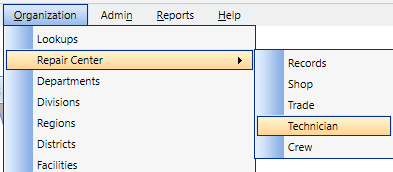
To get to the Technician record, use the pulldown menus in TMA
Organization > Repair Center > Technician
Fields to be filled out:

For all technicians, there are fields needed on the Identity and Repair Center tabs. For AFSCME there are additional fields required on the HR and UDF tabs
Identity tab
- ID: Enter the technician's clock number. Typically a four digit number.
- First Name / Last Name: self explanitory
- Title: If AFSCME, put in here their trade classification, otherwise put their title
- Charge Rate: For AFSCME refer to the most recent billing rate schedule, which is found on the Business Operations page
- Account: Enter the funding source fund-costcenter
- Shift: typically 1
- Comment: Use this field to log changes in technician record. For example, funding source changes, trade or divisional changes, etc.
Work Info subtab
- Work Pager: For AFSCME, put the trade classification code. i.e. M-2, M-3, ST1, STH, etc
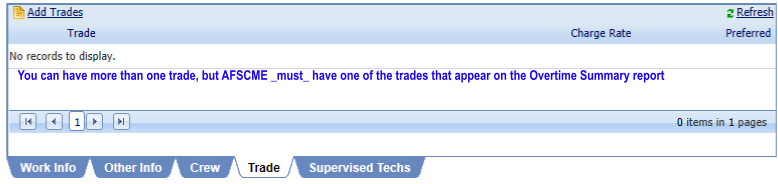 Trade subtab
Trade subtab
- Trade: For AFSCME make sure that the trade classification that appears on the Overtime Summary is chosen. This may be different than what was placed in the title field. Foe example, someone may have a title of Groundkeeper II but the trade listed would be GROUNDS TRADEPERSON.
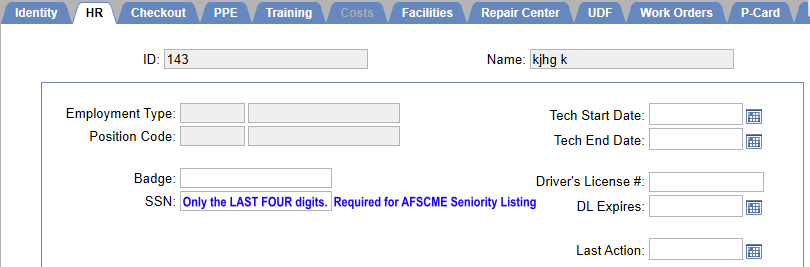 HR tab
HR tab
Information on the HR tab is only required for AFSCME. Contractually the last four of the technician's SSN is part of the seniority tie-breaker.
- SSN: place only the last four of the technician's SSN in this field.
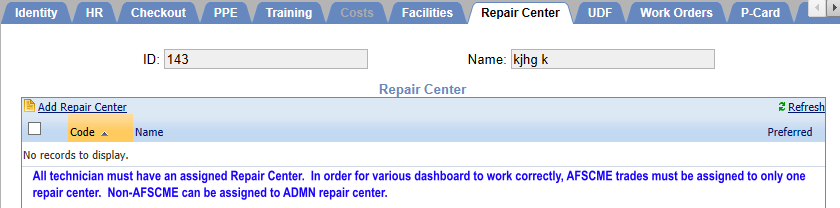 Repair Center tab
Repair Center tab
In order for the christmas tree report to work properly, technicians need to belong to one (1) repair center. Select the Repair Center they are assigned to . If they have moved, remove the old repair center.
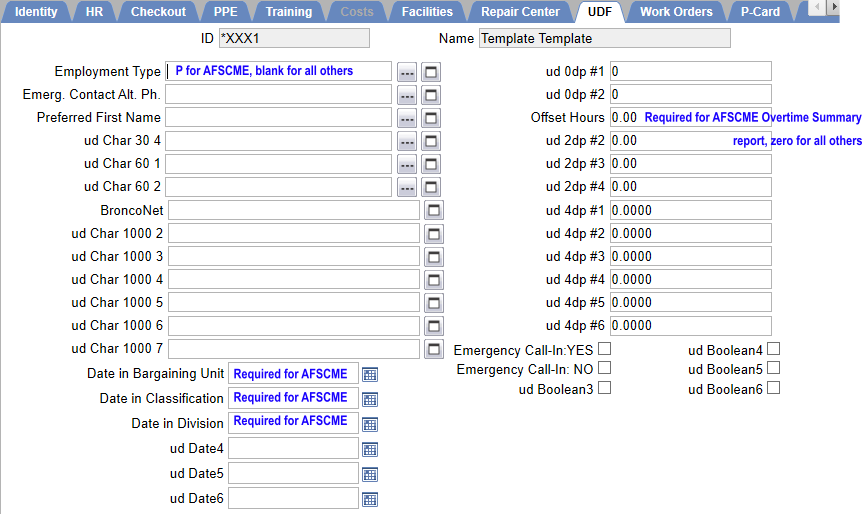 UDF tab
UDF tab
Information on the UDF tab is only required for AFSCME. Data here affects both the Overtime Summary (Employment type & Offset hours) and the Seniority Listing (Date in's)
- Employment Type: Set this to P. This is a trigger to make technicians appear on the Overtime Summary. The criterion for appearing on the summary report is triple-fold. Technician is active, is a member of a specific trade, and employment type is P.
- Offset Hours: Setting this value places the technician in the correct order. At the yearly offset reset process these values get programatically reset. However during the fiscal year as persons are hired or change trade, this value needs to be manually adjusted. These values may sometimes be relatively large and could be positive or negative.
When a technician changes classification, this offset value needs to be manually adjusted so that they appear at the bottom of the classification on the Overtime Summary for the pay period they changed classification.
- Date in Bargaining Unit: This is the date the technian became AFSCME members
- Date in Classification: This is the date the technician into their current classification
- Date in Division: This is the date the technician came into the current division
Training tab
If you are duplicating an existing technician, please remove all the copied over trainings.